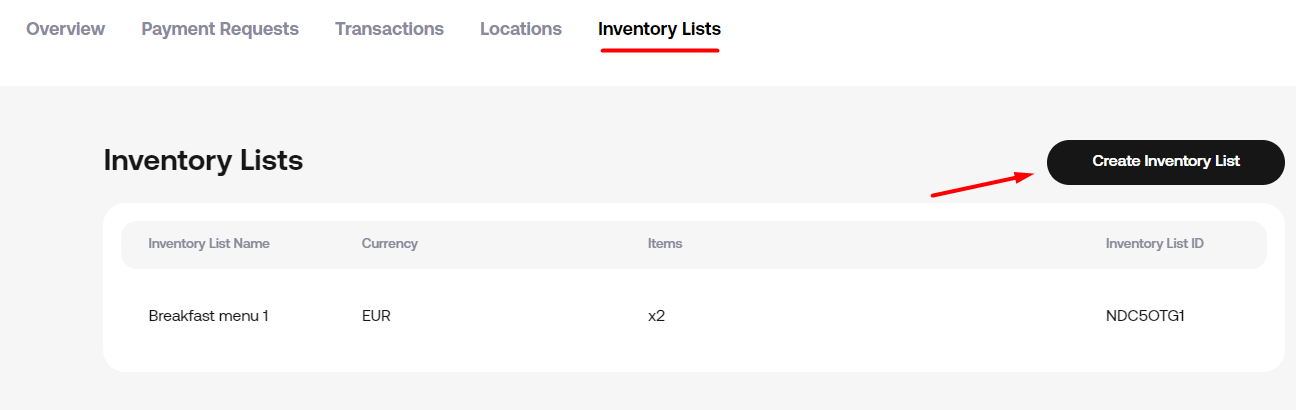Inventory List
How to create Inventory Lists
Follow these simple steps:
- Navigate to Inventory Lists and select Create Inventory List below.
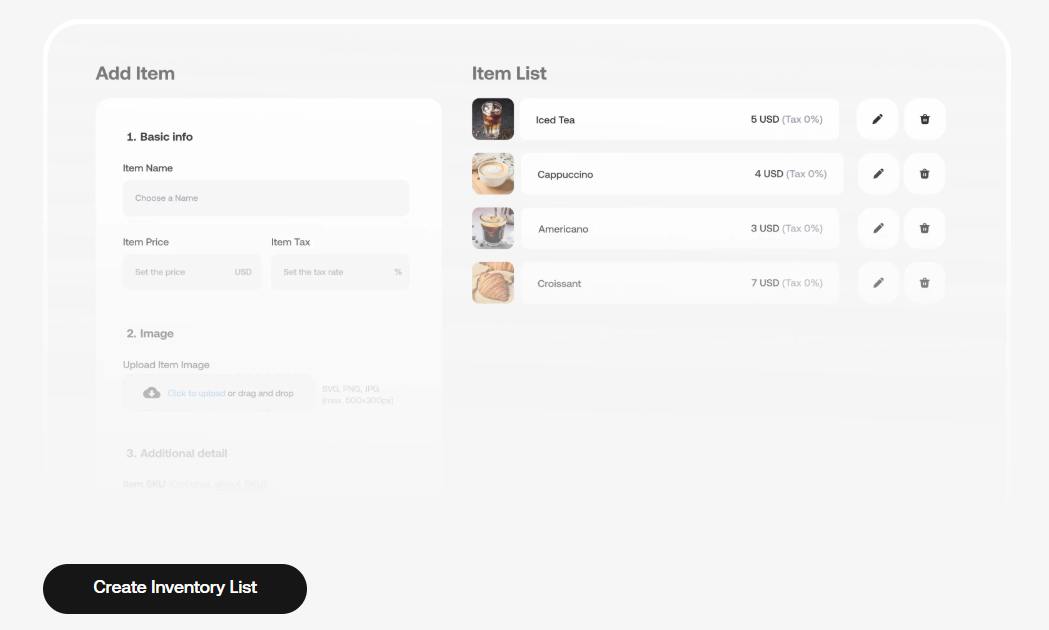
-
Fill out the form: enter the name of the Inventory List and select the currency from Inventory List Currency
-
Click Create Inventory List and add Items button.
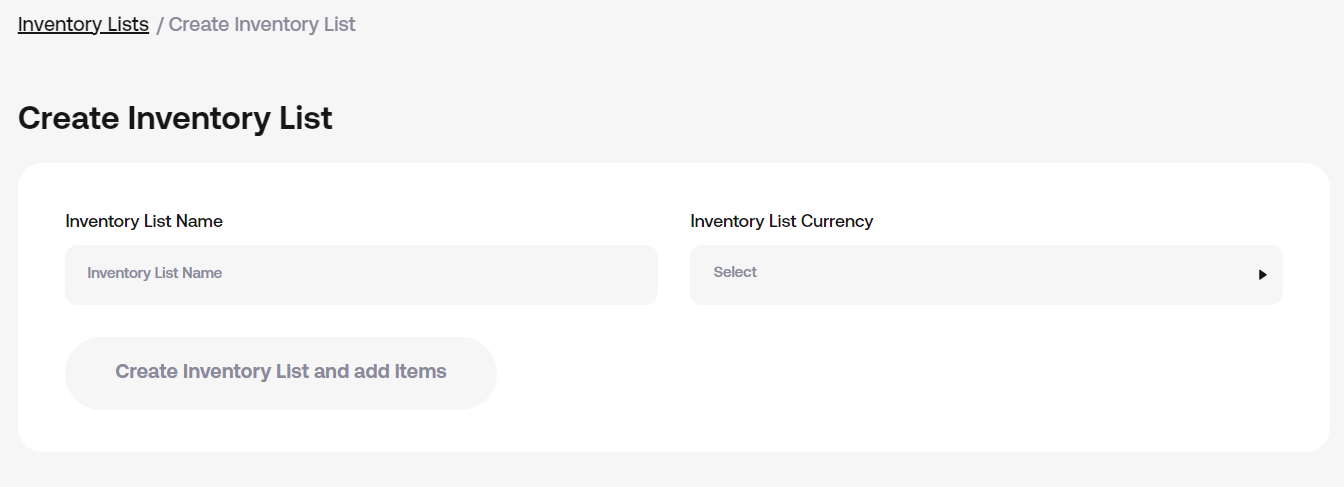
- Fill in information about item: enter the name, item price, item tax. You can optionally upload an image of your item. PNG or JPG (max 1 MB per file) and enter SKU identifier if needed.
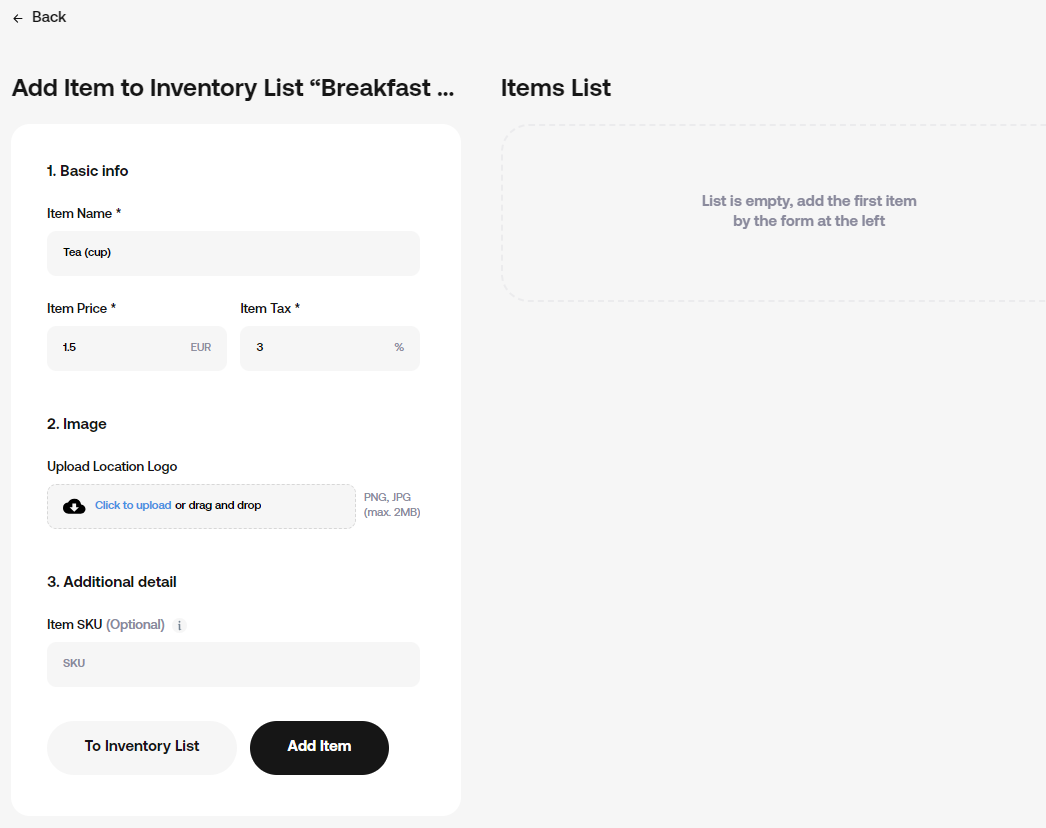
- Click Add item – new item will appear on the right.
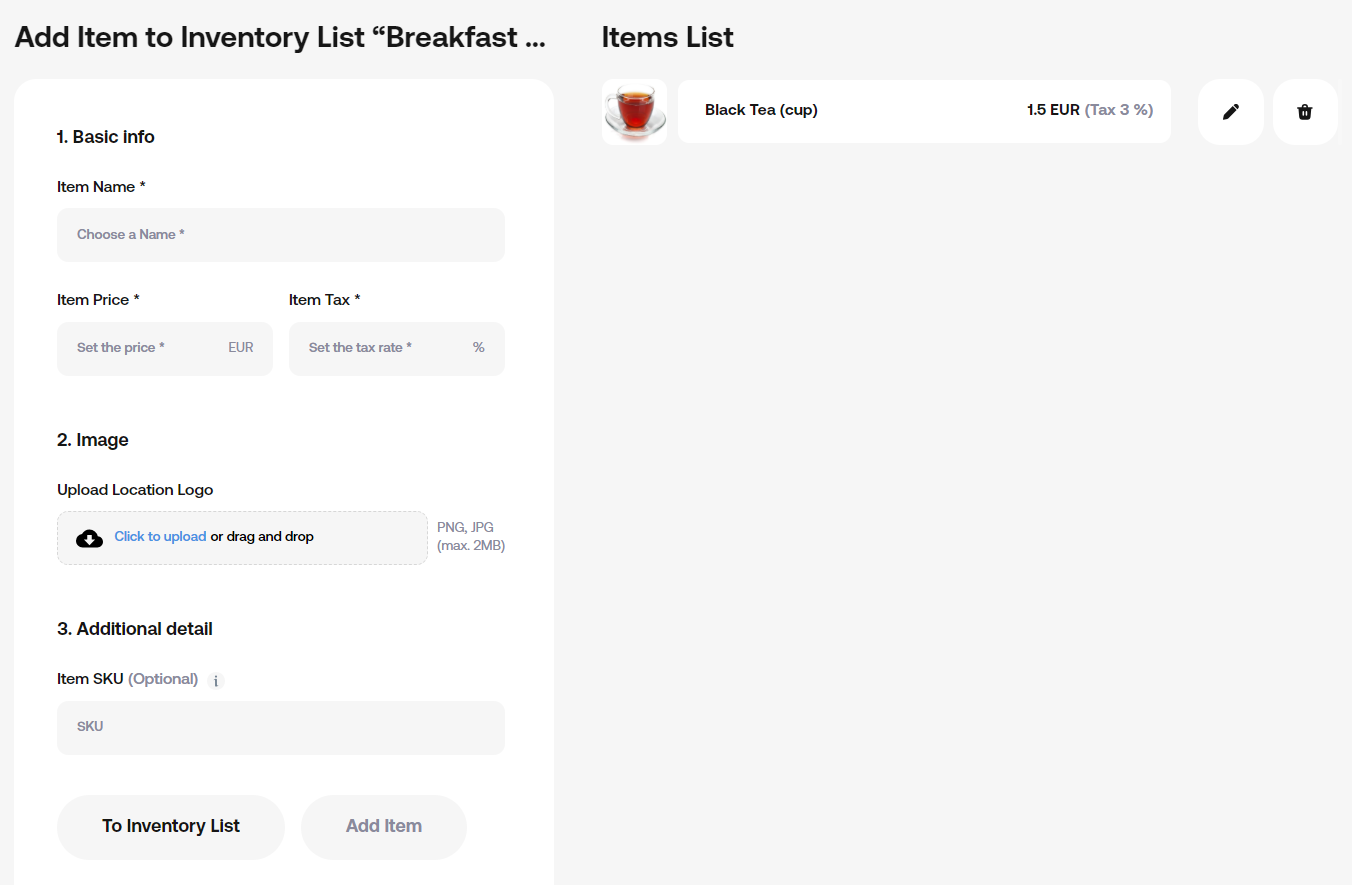
Add more items following above instructions.
How to manage Items
You can edit or remove items at any time using the corresponding icons.
You can create further Inventory lists whenever necessary.